Templates
What Are Templates?
Templates in SendStreak allow you to define the structure and appearance of your emails while keeping the content dynamic. Instead of hardcoding email content directly in your code, you can use templates to create reusable email frameworks where placeholders are dynamically replaced with actual values when an email is sent. This approach keeps your code clean, makes updates easier, and allows non-developers to modify email content without changing the underlying application logic. Think of a template as a reusable email framework where placeholders are replaced with actual values when an email is sent.
Example Template
Hello {{ name }},
Thank you for signing up to {{ app }}!
Best regards,
{{ sender }}
When sending an email, you can provide values for the placeholders (denoted by {{ ... }}). For example:
{
"name": "Gavin",
"app": "Pied Piper",
"sender": "Richard"
}
This would result in the following email:
Hello Gavin,
Thank you for signing up to Pied Piper!
Best regards,
Richard
Working with Variables
SendStreak templates use a subset of the Mustache templating language, making them simple yet powerful. Below are key aspects of working with variables.
Basic Variables
A variable placeholder, such as {{ name }}, is replaced with the corresponding value from the provided data. If no matching key exists, the placeholder is left empty.
HTML Escaping and Unescaping
By default, all variables are HTML-escaped to prevent security risks like cross-site scripting (XSS). To render raw HTML, use triple braces {{{name}}} or the & symbol:
{{{ <b>Compression is awesome</b> }}} or {{& <h1>I'm pivoting!</h1> }}
Sections (Conditional Blocks)
Sections help in conditionally rendering content or iterating over lists.
Boolean Conditions
If a section variable evaluates to true, the enclosed block is displayed; if false, it is omitted.
Template:
{{#show_section}}
I don't want to live in a world where
someone else is making the world
a better place better than we are.
{{/show_section}}
Variables:
{
"show_section": true
}
Lists (Iterating Over Data)
If a section variable is a list, the enclosed block is repeated for each item.
Template:
{{#team_members}}
- {{name}}
{{/team_members}}
Variables:
{
"team_members": [
{ "name": "Richard" },
{ "name": "Jared" },
{ "name": "Gilfoyle" }
]
}
Output:
- Richard
- Jared
- Gilfoyle
When iterating over an array of strings, use . to refer to the current item.
Template:
{{#team_members}}
* {{.}}
{{/team_members}}
Variables:
{
"team_members": [ "Richard", "Jared", "Gilfoyle", "Dinesh" ]
}
Output:
* Richard
* Jared
* Gilfoyle
* Dinesh
Inverted Sections
An inverted section ({{^section}}) renders content only if the key is false, null, or empty.
Template:
{{#disrupt_win}} Congratulations! {{/disrupt_win}}
{{^disrupt_win}} Nah, maybe next time {{/disrupt_win}}
Variables:
{
"disrupt_win": true
}
Output:
Congratulations!
Adding Variables
You can add variables manually by typing the exact syntax needed or by using the “Insert Variable” feature in the template editor. Note that not every field supports variables - the Insert Variable feature is only active for fields where variables are supported.
Template Fields
When creating a template, you need to fill in the following fields:
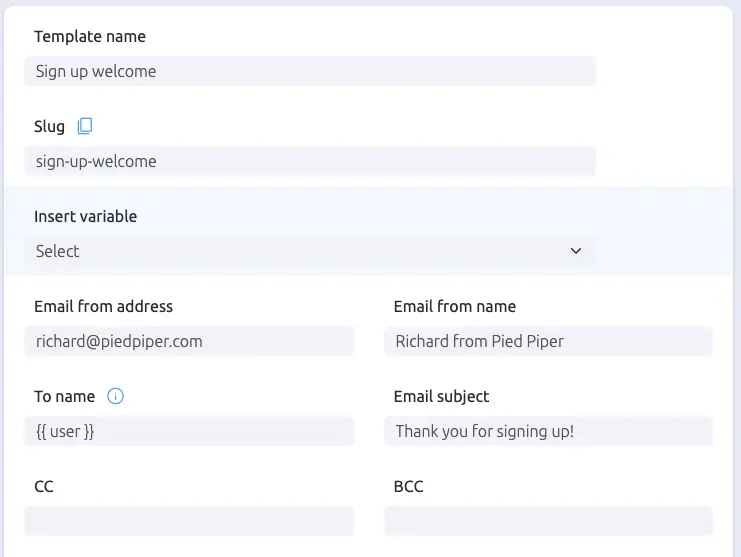
- Template Name: A descriptive name to help you identify your template for future edits.
- Slug: A technical identifier used in API requests. It is auto-generated based on the template name, but you can edit it by clicking the padlock icon.
- Email From Address: The sender’s email address.
- Email From Name: A display name for the sender that most email clients will show instead of the email address.
- To Name: The recipient’s name, similar to the sender name. This field supports variables.
- Email Subject: The subject line of the email. This field supports variables.
- CC and BCC: Optional fields for sending a copy or hidden copy of the email.
- Template Content: The editor supports both WYSIWYG and HTML source editing.
- Override Preferred Email Server: This allows you to assign a specific email server to this template (if you have multiple servers configured).
Best Practices
Email From and To Name
To improve email deliverability, always set a sender and recipient name (preferably using variables). Email spam filters often check these fields to determine whether the sender knows the recipient, influencing their decision on whether an email should be marked as spam.
Overriding the Preferred Email Service
If you use multiple email services, this setting lets you optimize delivery. For example, you can use a cost-effective service for non-critical messages (e.g., system notifications) and a premium service for high-priority emails (e.g., account verification emails). This helps balance cost efficiency with reliable delivery.

