Email servers
Why Do I Need an Email Server?
SendStreak is a bring-your-own-server email platform. That means you provide the email server, and we handle the logic and automation. This lets you keep your email costs low while avoiding the need to build complex email infrastructure within your own application - saving you valuable development time.
There are two main ways to get started:
- Connect an existing email server: If your company already uses an email provider - like Microsoft Exchange, AWS SES, or Google Workspace - you can link that server to SendStreak and put any unused capacity to good use.
- Set up a dedicated email server: Build and maintain your own email server and plug it into SendStreak to take full control over your sending reputation and deliverability. This is usually the most cost effective solution.
Once connected, your server becomes part of a complete email platform - similar to Mailchimp or MailerSend - but without the high costs of shared infrastructure. Shared platforms distribute the reputation burden across all users, which often penalizes responsible senders. With SendStreak, your server reputation is yours alone, so you’re not affected by bad actors.
How to Add Email Servers
To connect an email server, log in to your SendStreak account and go to Settings → Email Servers, or click here: Email Server Settings.
Choose a Service Type
SendStreak connects to email servers using the standard SMTP protocol. To make setup easier, we provide presets for popular services like:
- AWS SES
- Gmail
- Mailchimp
- Postmark
- TurboSMTP
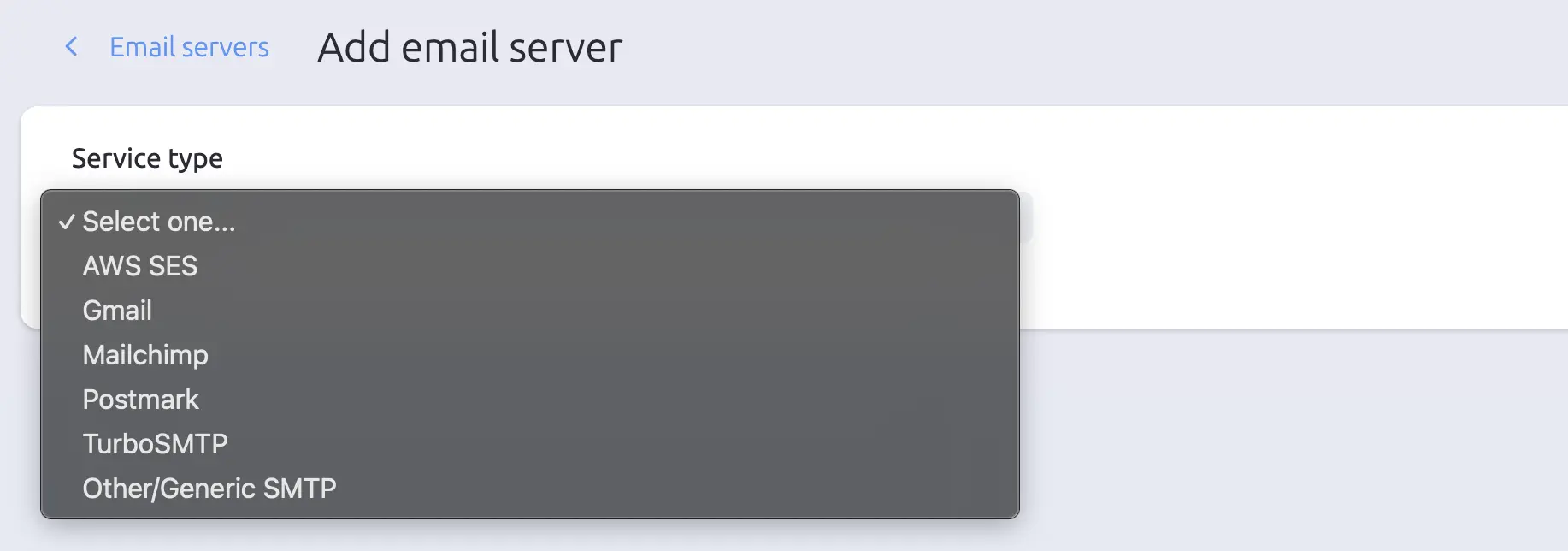
For these providers, all necessary connection parameters - like host, port, and encryption settings - are pre-filled. Just enter your credentials and you’re ready to go.
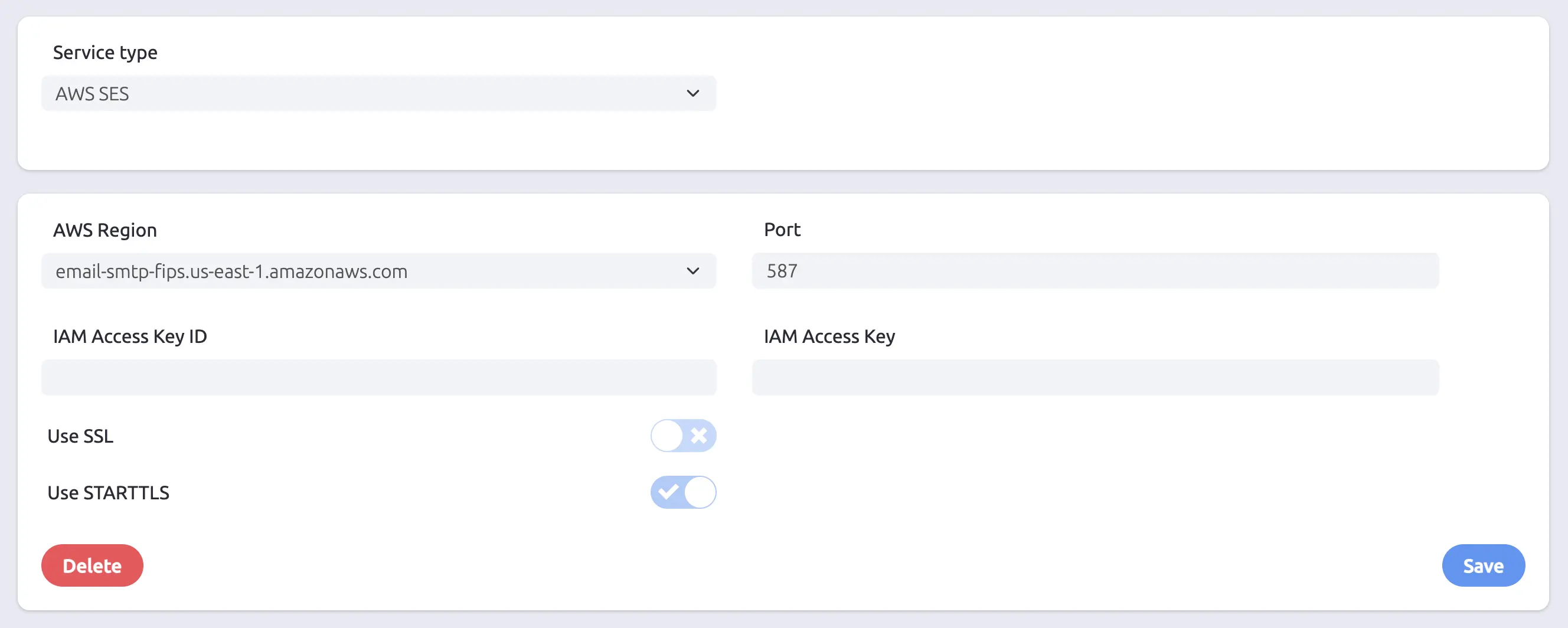
Generic SMTP Setup
If you’re using a custom email server or want more control, choose the Generic SMTP option. This allows you to manually configure all required settings.
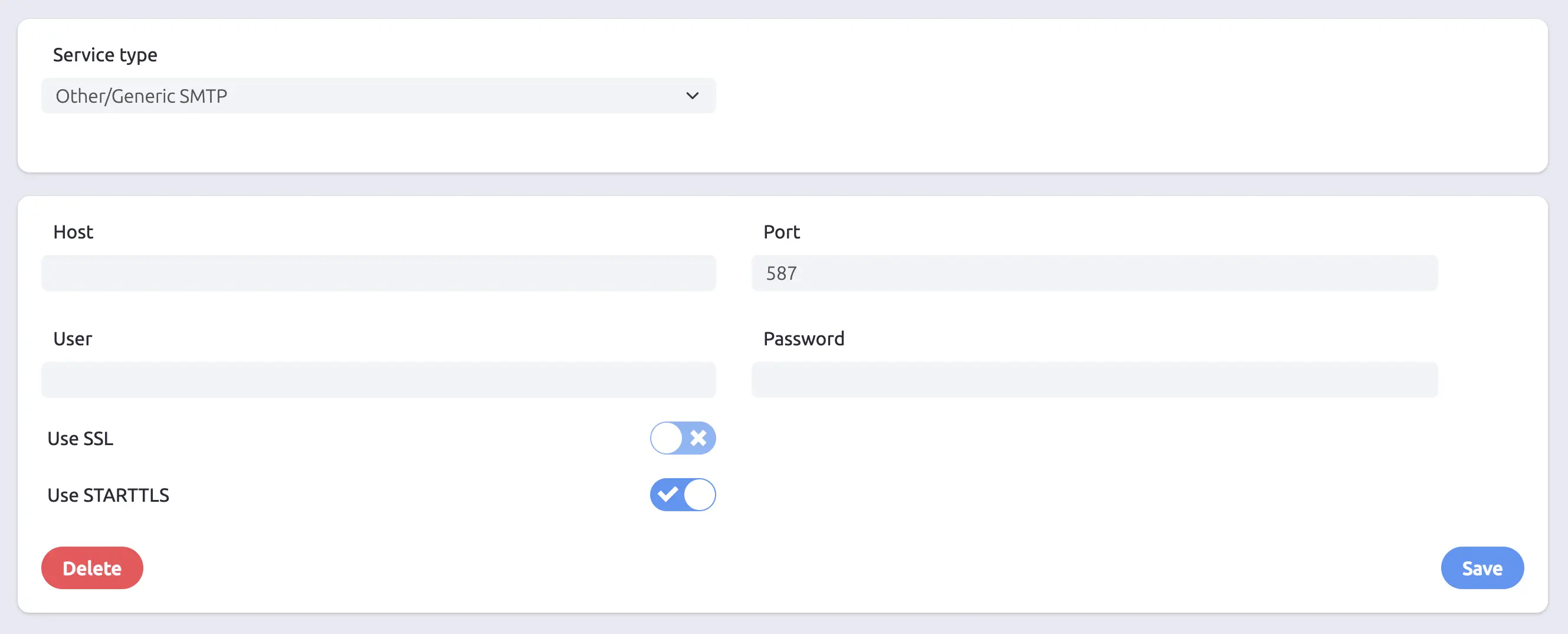
- Host: The SMTP server address
- Port: Common ports include 25, 465, and 587
- Username & Password: Your SMTP login credentials
- Use SSL: Enables SSL for encrypted connections
- Use STARTTLS: Uses STARTTLS to upgrade to a secure connection after initiating the session
Once you’ve filled in the settings, click Save. SendStreak will attempt to validate the connection. If successful, your server will be added and ready to use. If validation fails, you’ll see an error message with troubleshooting information.
Why Add Multiple Email Servers?
SendStreak supports multiple email servers, which opens up powerful optimization strategies:
- Distribute costs across various services (and even take advantage of their free tiers)
- Optimize deliverability by assigning high-priority messages (like signup verifications) to premium providers, and lower-priority messages (like activity updates) to more cost-effective services
This gives you fine-grained control over your cost-to-delivery ratio - something traditional platforms don’t offer.
To do this, simply:
- Add your different email servers in Settings.
- Assign a preferred email server to each template.
SendStreak will then automatically use the assigned server when sending that email type.
If you haven’t set a preferred server for a template, SendStreak will choose one of your available servers at random.
Switching Email Providers
Switching providers is seamless with SendStreak. If you’re experiencing issues with an existing service (like delivery problems or rising costs), simply:
- Add the new email service to your account.
- Update your templates to use the new service where needed.
- Remove the old server when you’re ready.

No downtime. No interruptions. Just smooth, controlled transitions - exactly how it should be.
Try SendStreak for Free now!